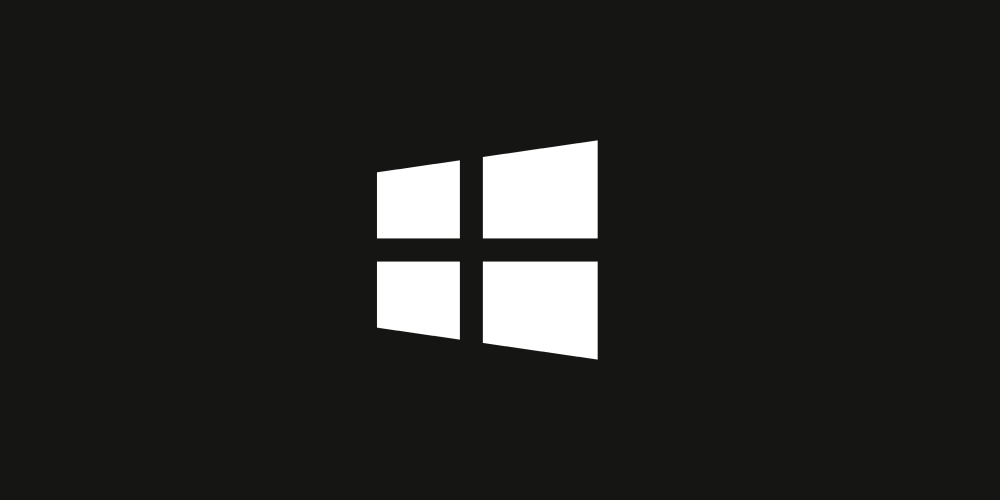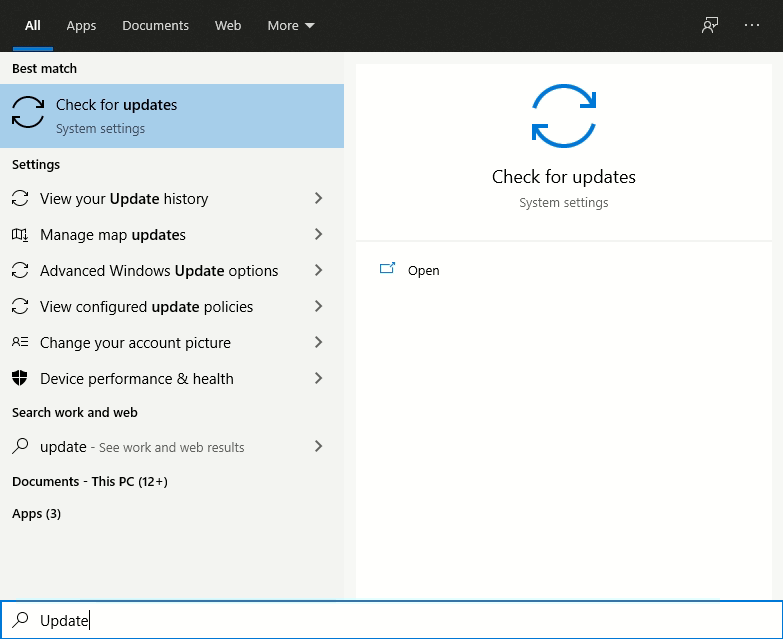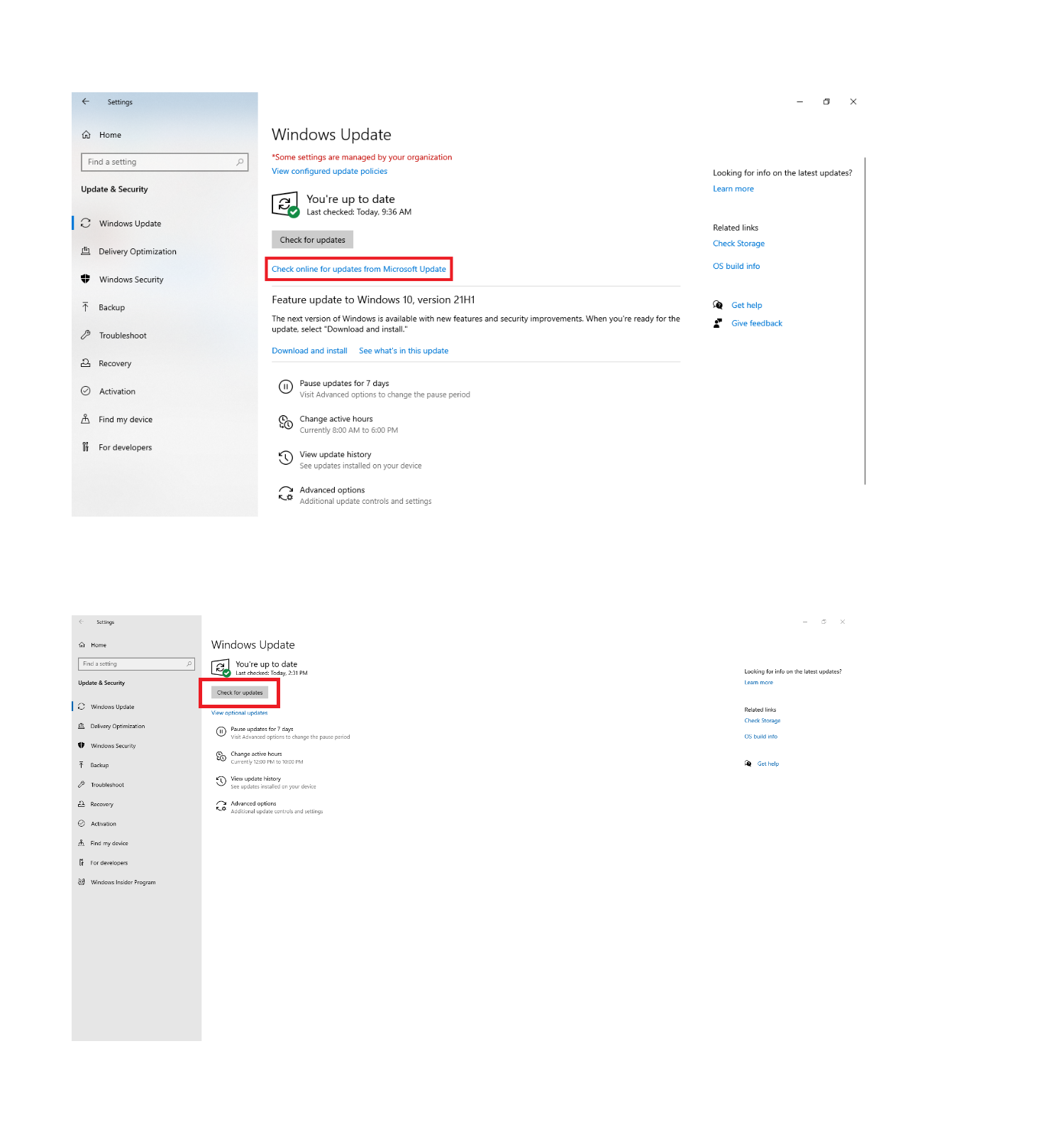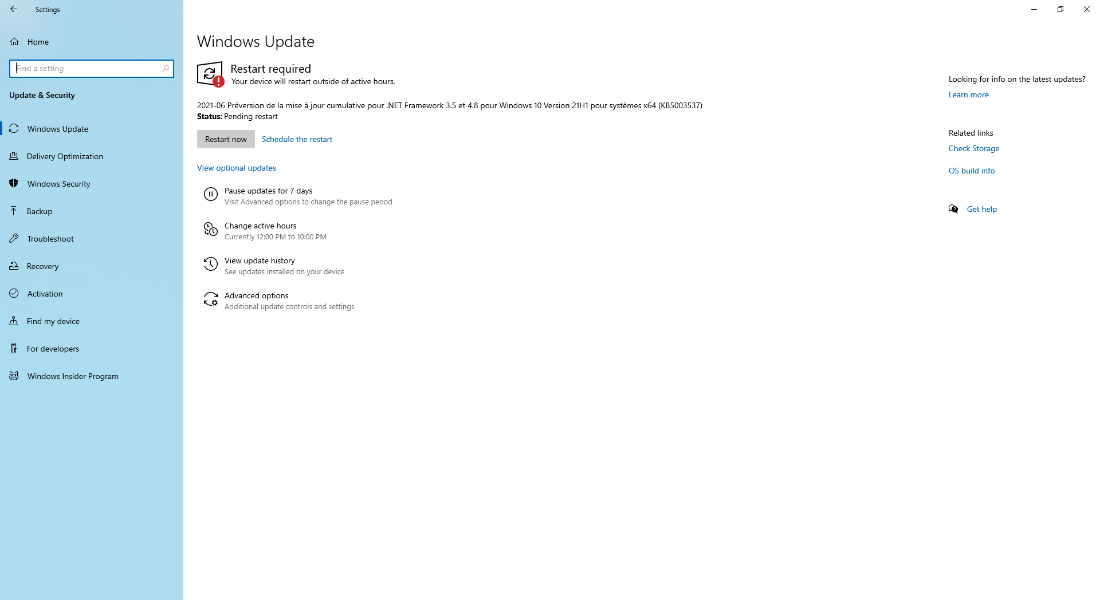IMPORTANT: Do not shut your computer off or allow it to run out of battery while it is updating unless prompted by Windows. A shutdown during an update can damage your computer.
If you have further questions regarding updating your computer, please review this Windows update troubleshooting guide from Microsoft.
For information on Microsoft Windows Automatic Updates, visit Microsoft's Update site.